# Appointments
Appointments can be created from the 'Appointments' tab in the Lead details, and can also be generated from the '+' buttons options to add appointments available in Calendar.
If you generate an appointment from the Calendar, you must add a Listing for the Open day appointment and you will also need to add a Lead for 'In person' or 'Virtual' appointments as required information details.
# On this page
# Appointments from Leads
By clicking on the '+ ADD APPOINTMENT' button from Appointments tab on a Lead details, the New appointment form will be open to enter the information.
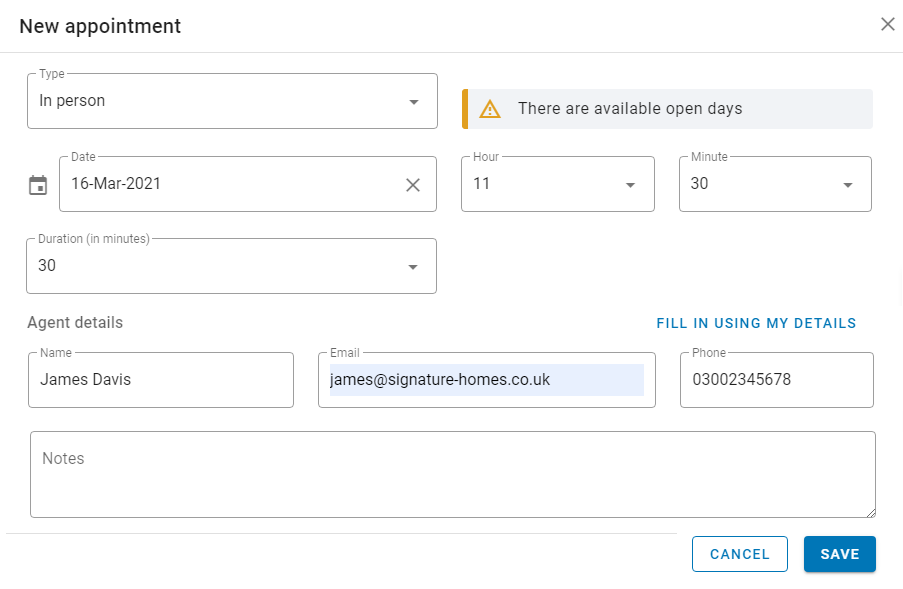
Select your type of appointment in the drop down menu. The options available are:
- In-person
- Open day
- Virtual
If you select an Open day appointment, the available slots will be displayed to select it.
A warning alert message will be appear if there are appointments available on that date.
You do not need to add a Lead or a Listing, if you create an appointment from this tab on Leads.
# Appointments from Calendar
# Adding Open day appointments
From the Calendar page, click on the '+' Open days button. This will open a new modal window with Open day form to enter the required details.
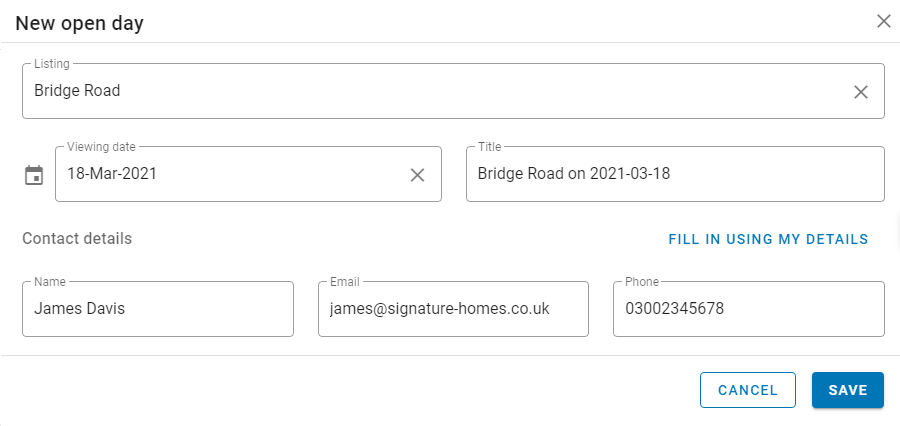
You need to select a Listing to save your new Open day. Click on the 'FIND LISTING' button to do this action.
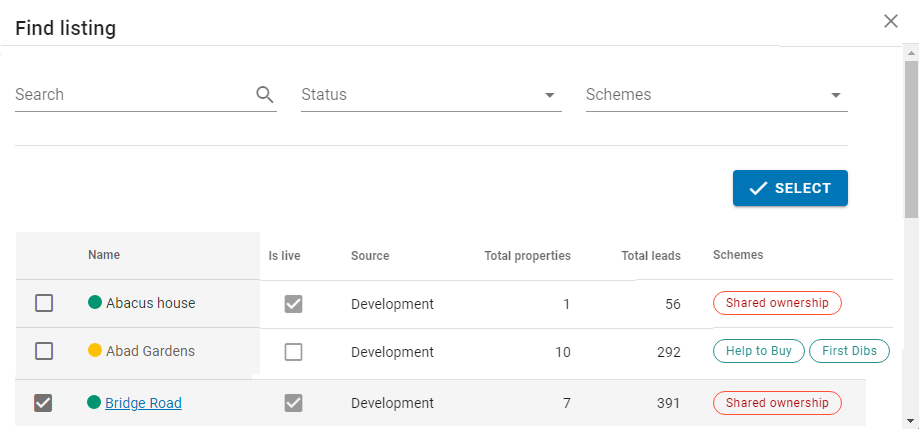
To help you find the Listings and Leads faster, use the Search options at the top.
# Adding In-person appointments
Click on the '+' In-person appointment to add a new one. This action will open the New appointment form.
You need to add a Lead, by clicking on the 'FIND LEAD' button. This will open the Leads list to select it.
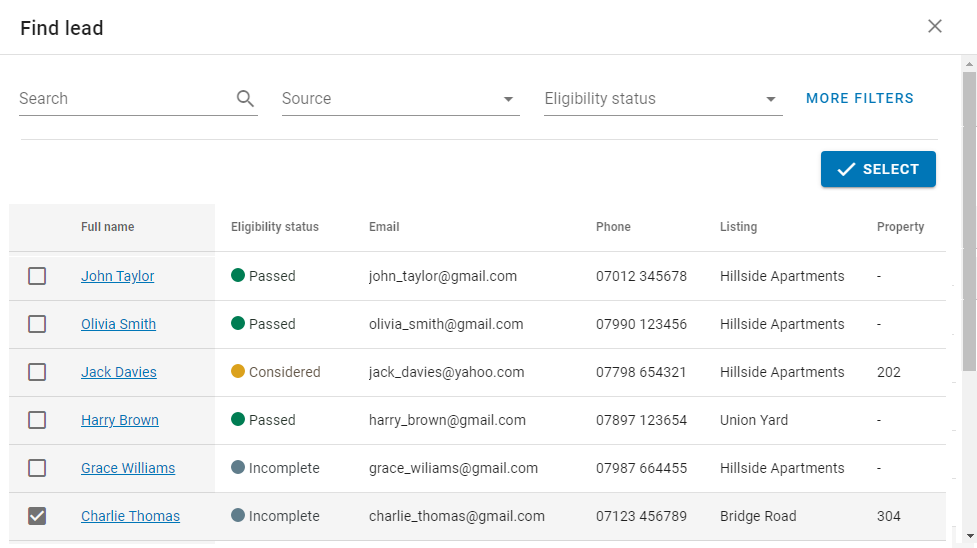
To complete the In-person appointment, you will have to enter the additional details.
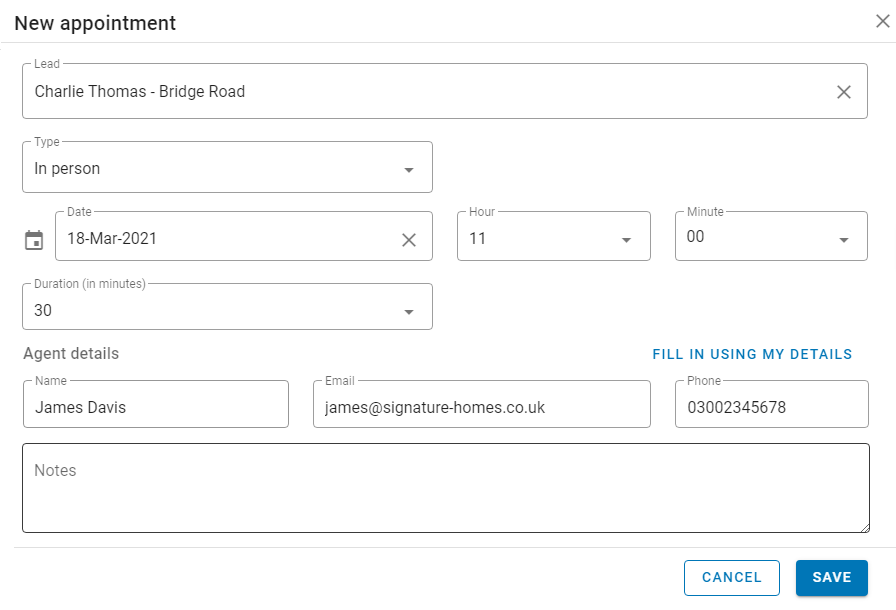
You need to add a Lead, as a required field, to save your new In person or Virtual appointment.
# Adding a Virtual appointment
To select a Virtual appointment, click on the '+' Virtual appointment to add a new one. This will open the same New appointment form with -Virtual- default value.
You can also select this option from In-person appointment, by selecting 'Virtual' option in the 'Type' drop down.
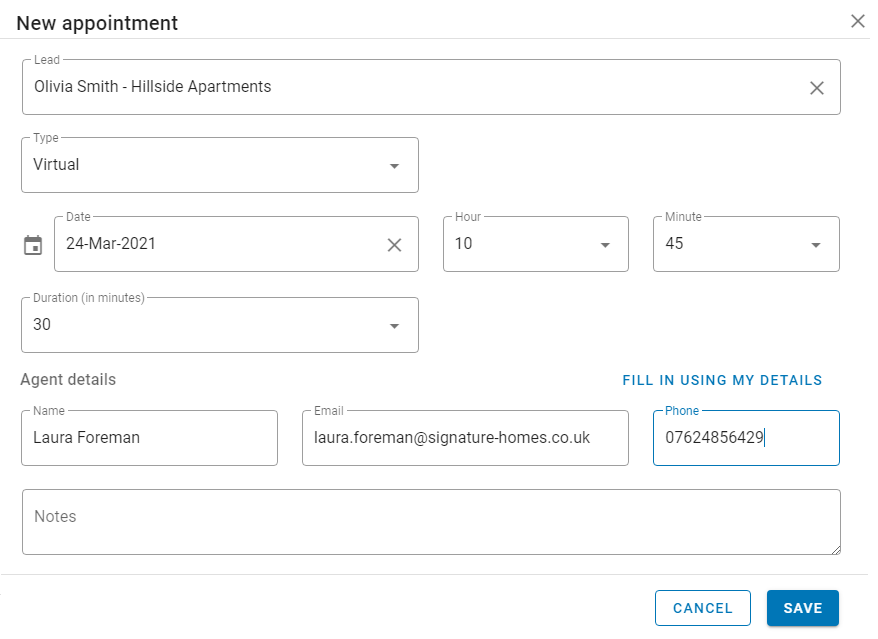
To save time you can use 'FILL IN USING MY DETAILS' to auto-fill your contact details in forms.
