# Independent units
Independent units: Flats or houses that are uploaded in the system without being part of any developments. They have the same attributes of properties, except they have a name to identify them, unlike development properties that have a number. Another difference is that independent units always require to specify an address, while development properties usually use the development address.
# On this page
# Adding units
From the Independent Units option on the KPro Marketing side navigation bar, click on '+ ADD UNIT' button to create an independent unit. This will open the New unit form and you should follow practically the same procedure described in Developments Properties, with slight differences. For example: Instead a number, now will be a name.
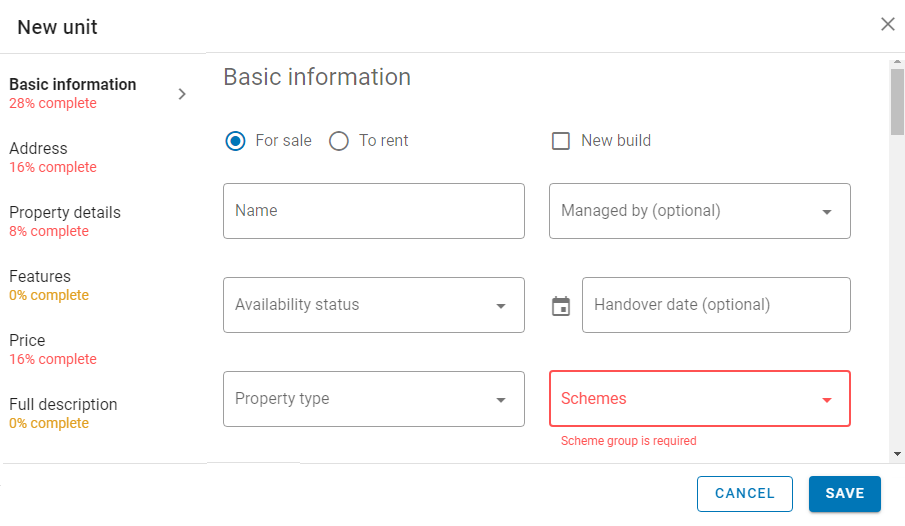
You can specify when the unit is new by checking the 'New build' checkbox.
As in the New property form, you must fill in the required details in the Basic information, Address, Property details, Features, Price and Description sections of the form. Some required details to create and save the Independent Unit are: Name, Availability status, Property Type, Schemes, Floor and Full market price. Some details are optional, although they are part of 100% of the information.
To help fill in the property details, the percent complete of each section is shown on the left, which allows you to quickly access a specific section.
The colour of the letters in the percentage of complete also will reflect the required level, the sections in red being mandatory filling until they at least turn yellow.
You can search the independent units created, by filters Multi-field search, Status, Active, Listing, Schemes, Bedrooms, Property type, Create from and Create to, using the search options at the top of the screen.
You can also sort in ascending and descending order, by each column of information in the Independent units list.
In the same way as explained previously in Properties by clicking on the Independent unit name link in the list, all the information will be shown in the Overview, Eligibility&Priority, Floorplans and Leads tabs.
The main details, such us, name, scheme, features and activation status, are shown on the Overview tab.
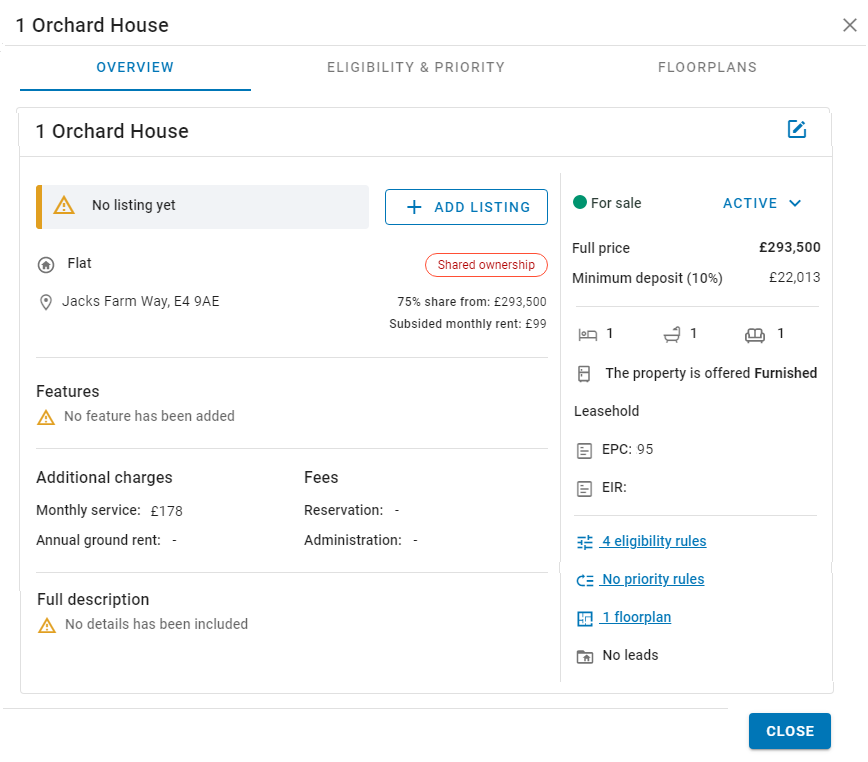
From the Independent unit Overview tab, you can add the Listing, by clicking on '+ ADD LISTING' button. This will open the New listing form to enter the required details.
# Deleting units
Once the independent property has been selected, click on the 'Delete' button to do this action.
This action can not be reversed.
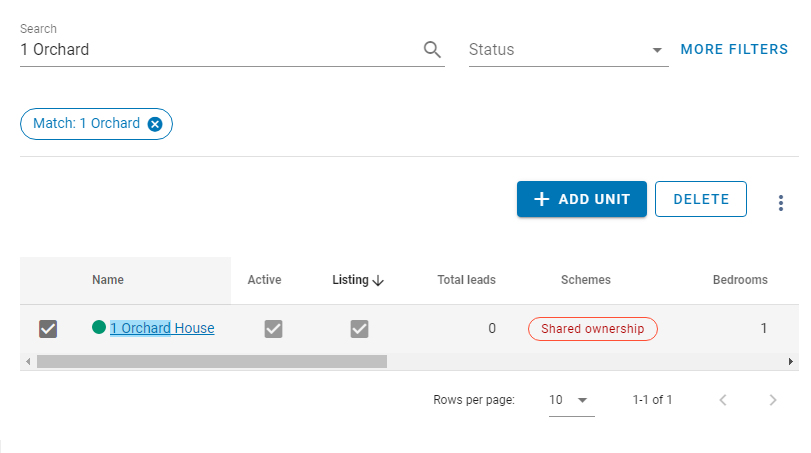
You can use the Search options at the top of page to look for specific independent unit.
# Moving units to a Development
As long as an independent unit is new build, you can move it to a development.
From the Overview tab, select the 'Move to development' option that will appear when you click on the three dots to the right of the edit button.
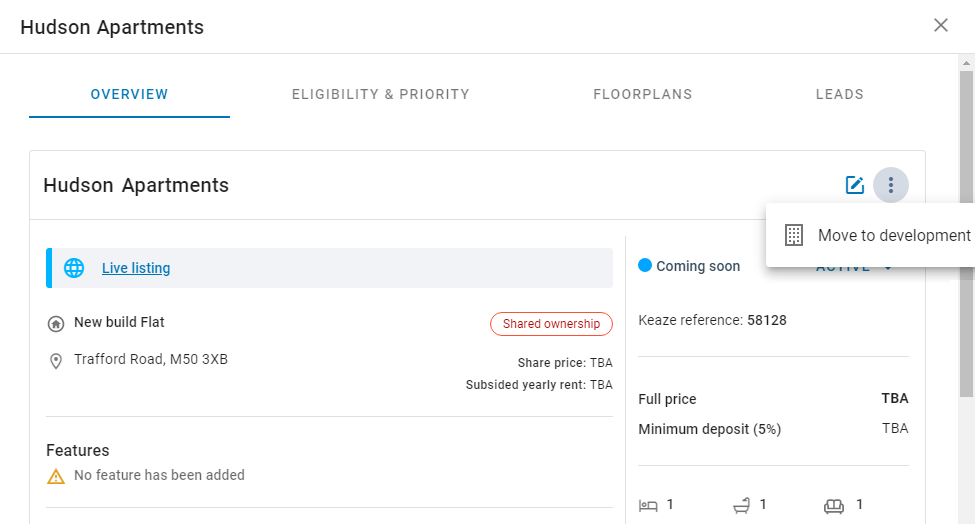
This action will open a new window, you will have to choose the development from the list, and click on the 'Select' button.
If the property has a listing. All listing gallery images, videos, brochures, open days and leads will be transferred to the corresponding development listing, and the property listing will be deleted.
In case the development does not yet have a listing, the Independent Unit listing will be assigned to the development. Listing will be renamed to the development name.
You have to assign a number to the property and you can see all changes in Properties tab from the selected development or from the Listing itself.
# Export to CSV file
In the same way that you can export the developments, you can also export your Independent units to a CSV file. By clicking on the 3 dots on the right in the menu, you will access the option to export to and import from a CSV file.
# Import from CSV files
In the same way that you can export from KPro Marketing, you can also import your independent units from a CVS file to save time on data entry.
This process is explained in detail in the Import from CSV files chapter.
